How to Use Google Tag Manager: The Only Guide You’ll Ever Need
Introduction
Welcome to the ultimate guide on how to use Google Tag Manager. This comprehensive tutorial will take you through setting up and utilizing Google Tag Manager effectively. Whether you are a beginner or an experienced marketer, this guide gives you all the information you need to harness the power of Google Tag Manager.
What is Google Tag Manager?
Google Tag Manager is a free tool provided by Google that lets you manage and deploy various tracking codes and tags on your website without the need for manual coding. It simplifies implementing and managing tags, making it easier for marketers and website owners to track user behavior, analyze data, and optimize their online presence.
Getting Started with Google Tag Manager
To begin using Google Tag Manager, you first need to create an account. Simply visit the Google Tag Manager website and sign in with your Google account. Once you have created your account, you can proceed with setting up your first container.
Setting Up a Container
A container is a virtual container that holds all your tags and tracking codes. To set up a container, click the “Create Account” button and follow the prompts. You will be asked to provide a name for your container and select the type of website you are working on. Once you have completed these steps, Google Tag Manager will provide you with a unique container code snippet to add to your website.
Adding Tags and Tracking Codes
Once your container is set up, you can add tags and tracking codes. Google Tag Manager supports many tags, including Google Analytics, Facebook Pixel, AdWords Conversion Tracking, and many more. To add a tag, click on your container’s “Tags” tab and select the tag type you want to add. Follow Google Tag Manager’s instructions to configure the tag and save your changes.
Publishing and Testing
After you have added all the necessary tags and tracking codes, it’s time to publish your container. Click on the “Submit” button in the upper right corner of the Google Tag Manager interface to publish your changes. Once your container is published, the tags will be deployed on your website. Testing your tags to ensure they work correctly and thoroughly is important. Google Tag Manager provides a built-in preview mode that allows you to test your tags before publishing them.
Congratulations! You have successfully learned how to use Google Tag Manager. This tool will allow you to track user behavior, analyze data, and optimize your website without manual coding. Start using Google Tag Manager today and take your online marketing efforts to the next level.