How to Include a Mailto Link with HTML on Your Website
Introduction
In today’s digital age, communication is key for any business or organization. One of the most common forms of communication is through email. As a website owner, you want to make it as easy as possible for your visitors to reach out to you via email. One way to do this is by including a mailto link on your website. In this article, we will guide you on how to include a mailto link with HTML on your website, ensuring that your visitors can easily contact you.
Understanding Mailto Links
A mailto link is a hyperlink that, when clicked, opens the visitor’s default email client with a new email message. This link is created using the HTML anchor tag and the “mailto” attribute. By including a mailto link on your website, you eliminate the need for visitors to copy and paste your email address, making it more convenient for them to reach out to you.
Creating a Mailto Link
To create a mailto link, you need to follow a specific format. Here’s an example:
“`html
<a href=”mailto:yourname@example.com”>Contact Us</a>
“`
In the above code, “yourname@example.com” should be replaced with your actual email address. You can also customize the link text by replacing “Contact Us” with a more descriptive phrase like “Send us an email” or “Get in touch”.
Adding Subject and Body to the Email
By default, when a visitor clicks on a mailto link, it opens a new email message with a blank subject and body. However, you can pre-fill these fields to provide more context to the recipient. To add a subject to the email, you can use the “subject” parameter. Here’s an example:
“`html
<a href=”mailto:yourname@example.com?subject=Inquiry%20about%20your%20services”>Contact Us</a>
“`
In the above code, the subject is set to “Inquiry about your services”. Notice that spaces are replaced with “%20” as it is the URL encoding for spaces.
To add a body to the email, you can use the “body” parameter. Here’s an example:
“`html
<a href=”mailto:yourname@example.com?subject=Inquiry%20about%20your%20services&body=Dear%20Sir/Madam,%0D%0A%0D%0AI am writing to inquire about your services.”>Contact Us</a>
“`
In the above code, the body of the email is set to “Dear Sir/Madam, \n\nI am writing to inquire about your services.”. The “%0D%0A” represents line breaks in the email body.
Styling the Mailto Link
By default, a mailto link appears as a regular hyperlink. However, you can style it to match the design of your website. You can use CSS to change the font, color, and other properties of the link. Here’s an example:
“`html
<style>
.mailto-link {
color: blue;
text-decoration: underline;
}
</style>
<a href=”mailto:yourname@example.com” class=”mailto-link”>Contact Us</a>
“`
In the above code, the mailto link is styled with blue color and underlined text. You can modify the CSS properties to match your website’s design.
Testing the Mailto Link
Before publishing your website, it’s essential to test the mailto link to ensure it functions correctly. Click on the link and verify that it opens your default email client with the correct recipient, subject, and body. Test it on different devices and email clients to ensure compatibility.
Including a mailto link on your website is a simple yet effective way to encourage communication with your visitors. By following the steps outlined in this article, you can easily create a mailto link with HTML and customize it according to your needs. Remember to test the link before publishing your website to ensure a seamless user experience. Start incorporating mailto links on your website today and make it easier for your visitors to reach out to you.
Take action now and enhance your website’s user experience by including mailto links. Improve communication with your visitors and make it convenient for them to contact you. By implementing this simple HTML technique, you can streamline the process of receiving inquiries and feedback. Don’t miss out on valuable opportunities to connect with your audience. Start adding mailto links to your website and see the positive impact it can have on your online presence.